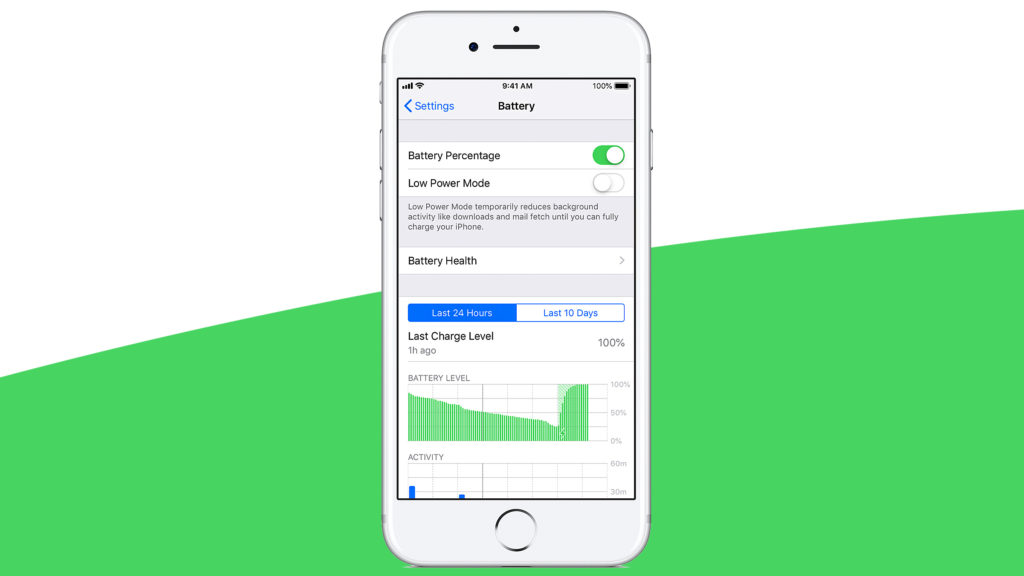Greetings from Mactek and The iPhone Professor!
Have you ever wondered if your iPhone battery was performing as efficiently as it should? Well there are ways to check! In this article I will be discussing how to check the battery health of your iPhone. Let’s get started!
You may have noticed your iPhone is not holding a charge quite like it did when you first got it. As you use and recharge your iPhone, over time, your battery life decreases. At maximum capacity, your battery can hold 100% charge. Through consistent use over months or years, the battery can hold less and less of a charge. This can take that 100% capacity down to 85% and lower. In order to check where your phone is at, so you know if you should be getting a new battery, follow these steps.
Start by unlocking your iPhone and finding your settings app. It will be an app with a gear as its cover. If you cannot see the settings app you can scroll to the left most page, on your home screen, to find the search bar. Type settings into it, and below you should see an app for settings!
After getting into your settings, scroll down until you can see a file called “Battery.” It should have a green battery icon next to its name. Go ahead and click into “Battery.” You should see options such as “Low Power Mode” and “Battery Health.” The battery health file is what will tell you the life of your battery. Let’s click into that now.
You will see a very true fact at the top of the page reminding you that “Phone batteries, like all rechargeable batteries, are consumable components that become less effective as they age.” Underneath this will be “Maximum Capacity.” This is what you want to look for, in regards to your batteries life span.
If you are still 90% and above, you are in a good battery range. However if you are in this range and have still noticed your battery life isn’t lasting as long as you would like, double check your open apps! Having a multitude of apps open at once can definitely drain battery power faster then preferred.
To check your open apps, double click on your home button and you should have all of your open apps pop up in a list. Then you can swipe up, to close them out and save your battery life. If your iPhone doesn’t have a home button (iPhone X and up) you can swipe up from the bottom of the device, and hold on the screen momentarily. Then proceed to swipe up on the apps to close them.
Another good idea, when trying to save battery life, is turning off your bluetooth and wifi. When you aren’t at home and connected to your wifi, your phone will be constantly searching for a wifi signal, and therefore draining your battery. Same goes for bluetooth, when you aren’t connected to your in car system or devices at home.
If your battery life is anywhere under 90%, then it is a good time to start thinking about getting your battery changed. We can take care of you, here at Mactek and The iPhone Professor. Most battery replacements take around 30 minutes to complete and range from $40 to $120, depending on what iPhone you have. Stop by or call us and we can give you a phone specific quote.
On another note, if you have noticed your iPad cannot hold a charge quite like it used to, stop by our store and we will check your battery, as the iPad does not offer the same health check as your iPhone does. If your iPad is in need of a battery change, we can do that for you as well. The price ranges from $160 to $299, and unfortunately we cannot replace all iPad batteries. Please do call us and we can let you know if your iPad falls in the range of devices we can fix.
I hope this article has been of some help to you, as that is what we strive for here at Mactek and The iPhone Professor. Give us a call or stop by our store, and we will be available to help you, with a smile on our face we hope to spread to yours.